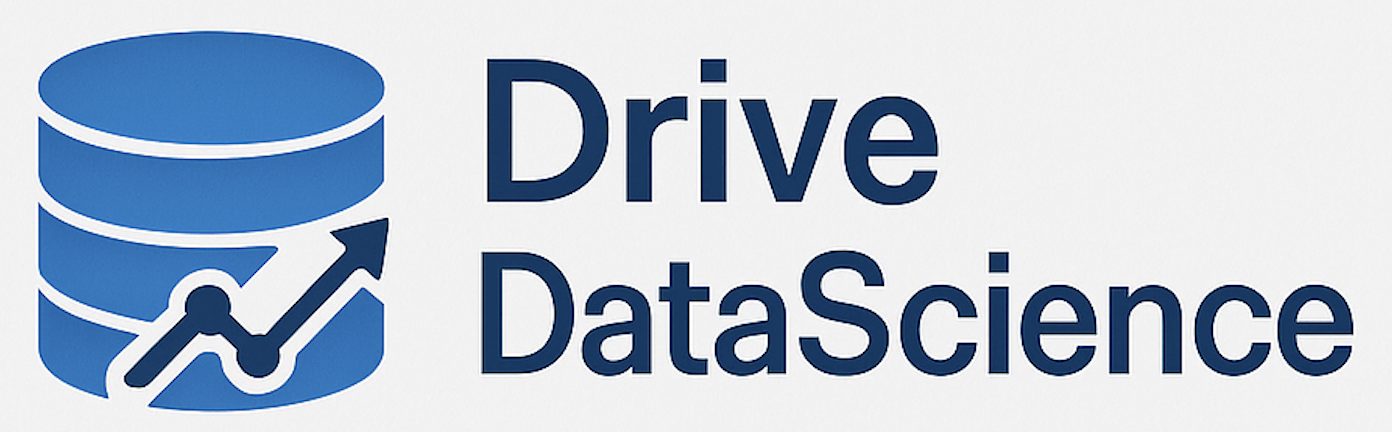### Understanding Virtual Environments in Python
Virtual environments in Python are isolated environments that allow you to manage dependencies for different projects separately, without interfering with each other. They effectively create a “sandbox” where you can install packages specific to a project without affecting the wider system or other projects on the same machine.
### Importance of Virtual Environments
1. **Dependency Management:** Projects often require different versions of the same package, which can lead to conflicts if all are installed globally. Virtual environments allow each project to have its own dependencies regardless of version differences.
2. **Version Conflict Avoidance:** By isolating environment dependencies, virtual environments prevent version conflicts. For example, one project might need Django 3.2 while another might need Django 4.0.
3. **Reproducibility:** With a virtual environment, you can easily reproduce the dependencies of a project using a `requirements.txt` file, enhancing collaboration and deployment consistency.
### Creating and Activating Virtual Environments
#### Using `venv`
`venv` is a module that comes with Python 3.3 and later, allowing you to create a virtual environment.
1. **Create a Virtual Environment:**
“`bash
python -m venv myenv
“`
This will create a directory named `myenv` containing the virtual environment.
2. **Activate the Virtual Environment:**
– On Windows:
“`bash
myenv\Scripts\activate
“`
– On macOS/Linux:
“`bash
source myenv/bin/activate
“`
3. **Deactivate the Virtual Environment:**
Simply run:
“`bash
deactivate
“`
#### Using `virtualenv`
`virtualenv` is a third-party tool that can be used with Python 2 or 3, offering more features and flexibility compared to `venv`.
1. **Install `virtualenv`:**
If not installed, you can add it using pip:
“`bash
pip install virtualenv
“`
2. **Create a Virtual Environment:**
“`bash
virtualenv myenv
“`
3. **Activate the Virtual Environment:**
Activation is the same as with `venv`.
4. **Deactivate the Virtual Environment:**
Just as with `venv`, use:
“`bash
deactivate
“`
### Real-World Workflows
#### Workflow Example 1: Web Development with Django
1. **Start by creating a new project:**
“`bash
mkdir MyDjangoProject
cd MyDjangoProject
python -m venv venv
“`
2. **Activate your environment:**
“`bash
source venv/bin/activate
“`
3. **Install Django and project dependencies:**
“`bash
pip install django==3.2
pip install -r requirements.txt # If you have a requirements file from collaborators
“`
4. **Manage dependencies:**
As you add more packages, use:
“`bash
pip freeze > requirements.txt
“`
This creates or updates the requirements file.
5. **Deactivate when done:**
“`bash
deactivate
“`
6. **Collaborator Workflow:**
A collaborator can clone the repository, create their own virtual environment, and run:
“`bash
pip install -r requirements.txt
“`
This installs all necessary packages in one go.
#### Workflow Example 2: Data Analysis
1. **Set up the project:**
“`bash
mkdir DataAnalysis
cd DataAnalysis
python -m venv venv
“`
2. **Activate the environment:**
“`bash
source venv/bin/activate
“`
3. **Install necessary libraries:**
“`bash
pip install numpy pandas matplotlib
“`
4. **Save dependencies:**
“`bash
pip freeze > requirements.txt
“`
5. **Deactivate when complete:**
“`bash
deactivate
“`
In both examples, the use of `requirements.txt` files ensures that any user can easily set up an environment identical to yours, avoiding any dependency mismatch and supporting a smooth collaborative process.
By adopting such workflows, teams can ensure that their Python projects are manageable, portable, and free from version conflict issues.